There are 2 ways to control the gameplay in EA Sports FC Mobile (previously FIFA Mobile). The first method is using buttons, and the second method is using gestures.
Both buttons and gestures have their advantages and disadvantages. Dive into both to see which suits your playing style better.
Each player has their preferences and they may not be the same as one another. You can also combine the two and use them alternately, depending on the situation in the game.
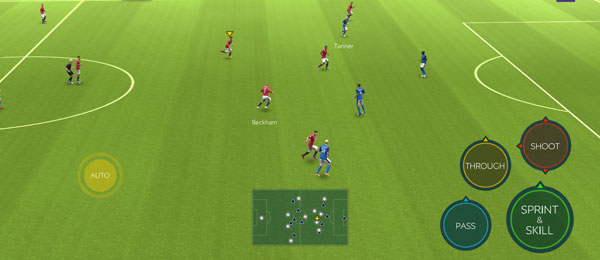
Below we will explain how to control the gameplay in EA FC Mobile from shooting, passing, switching players, tackling, and so on.
You can use all of the controls below, regardless of whether you use buttons or gestures as your preferred controller.
FC Mobile Gameplay Controls
How to Move Player
Manual: Hold and move the Virtual Stick control in the direction you want your player to move.
Auto: You can let go of the virtual stick at any time and your player will keep moving.
How to Move Goalkeeper (Goalkeeper Rush)
Buttons: To control the goalkeeper and make him out of his penalty box, swipe down the “Through” button.
How to Pass
Buttons: Tap the ‘Pass’ button.
Gestures: Tap on one of your teammates.
How to Through Pass
Buttons: Tap the ‘Through Pass’ button.
Gestures: Tap in a space around your teammate.
How to Lob Through Pass
Buttons: Tap and hold the ‘Through Pass’ button then swipe up.
Gestures: Double-tap in a space around your teammate.
How to Pass and Go
Buttons: Double-tap the ‘Pass’ button to make a forward run after the pass.
Gestures: Double tap on one of your teammates to make a forward run after the pass.
How to Long Pass
Buttons: Tap and hold the ‘Pass’ button then swipe up. The longer you hold it, the farther you pass.
Gestures: Tap on a teammate or a space in the field.
How to Cross the Ball
To cross the ball to the penalty box, your player must run first into the left or right side of the opponent’s field, then;
Buttons: Tap and hold the ‘Pass’ button then swipe up. The longer you hold it, the farther the cross.
Gestures: Tap on a teammate or a space in the penalty box.
How to Shoot
Buttons: Tap and hold the ‘Shoot’ button. The longer you hold it, the stronger and higher the shot.
Gestures: Swipe the ball in the direction you want the shot to go. The faster you swipe it, the stronger and higher the shot.
How to Long Shots
Buttons: When outside the penalty box, tap and hold the ‘Shoot’ button. The longer you hold it, the stronger and higher the shot.
Gestures: When outside the penalty box, swipe the ball into the goal. The faster you swipe it, the stronger and higher the shot.
How to Chip Shot
Buttons: Tap and hold the ‘Shoot’ button then swipe up.
Gestures: Tap and hold on to the Goal area.
How to Finesse Shot
A finesse shot is a curved shot that is usually aimed at the left/right corner of the goal. David Beckham is one of the few real-life players to be famous for this shoot (remember the film called Bend it Like Beckham?).
Buttons: Tap and hold the ‘Shoot’ button then swipe down. The longer you hold it, the higher the finesse shot.
Gestures: Curve your shot by curving while you swipe.
If you want to do finesse shots more effectively, choose players with a higher ‘Curve’ stat.
How to Fake Shoot
Buttons: Tap the ‘Shoot’ button then swipe left.
How to Shoot High
Buttons: Tap and hold the ‘Shoot’ button until the bar is full (red color).
Gestures: Swipe towards the goal as fast as possible.
How to Shoot Low
Buttons: Tap the ‘Shoot’ button and release as soon as possible.
Gestures: Swipe towards the goal slowly.
How to Sprint
Buttons/Gestures: Tap and hold the ‘Sprint & Skill’ button while dribbling the ball.
How to Switch Players
Switch players can only occur while defending. When attacking, the player you control is the one with the ball.
Buttons: Tap the ‘Switch’ button.
Gestures: Tap the player you want to control.
How to Skill Moves
Buttons/Gestures: Tap the ‘Sprint & Skill’ button while dribbling the ball.
How to Tackle
Buttons: Tap and hold the ‘Sprint & Tackle’ button.
Gestures: Tap the opponent with the ball.
How to Slide Tackle
Buttons: Tap the ‘Slide’ button.
Gestures: Swipe to the opponent with the ball (aim at the ball).
How to Dribble
In AI matches, one of the requirements is usually to dribble x times. Now you may be wondering, what is considered a dribble? Or, what counts as a dribble in FC Mobile?
This is how dribble works in AI matches: While dribbling the ball, tap the ‘Sprint & Skill’ button to perform a skill move. After that pass the ball to a teammate. Then, do the same thing (perform a skill move while dribbling the ball, then pass the ball again to a teammate). Do it repeatedly until the number of requirements is met.
You don’t have to go past opposing players when doing this. You can do it on your line of defense, between a defender and a defender, or between defenders and a goalkeeper.
So, what is considered dribbling in the requirements in AI Matches is dribbling the ball + skill move.
How to do Corner Kicks
Gestures: Tap on a teammate or a space in the penalty box. Or, swipe from the ball towards the penalty box area.
How to do Free Kicks
Gestures: Swipe from the ball towards the penalty box area. The swipe speed will determine the height of the free kick. Curve your free kick by curving while you swipe.
You can change your free kick taker using the Locker Room feature.
How to Take Penalty Kicks
Gestures: Swipe the ball toward the side of the goal that you want it to go in. The faster you swipe, the stronger the shot but also the higher possibility to miss.
How to Save Penalty Kicks
Gestures: Tap or swipe toward a direction that you want your goalkeeper to jump to.
FC Mobile Controls Setting
To change controller settings in FC Mobile, go to Settings >> Gameplay.
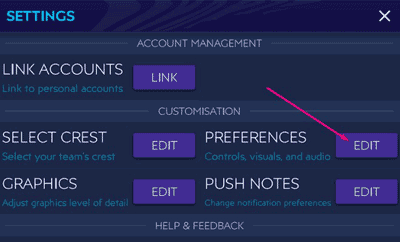
Or if you are playing a match, you can press the ‘Pause’ button, then select Gameplay >> Edit.
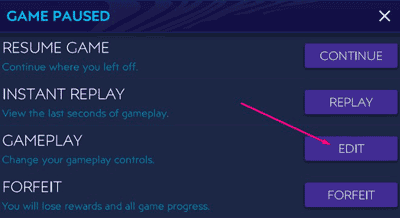
You will see options that you can turn on or off as below:
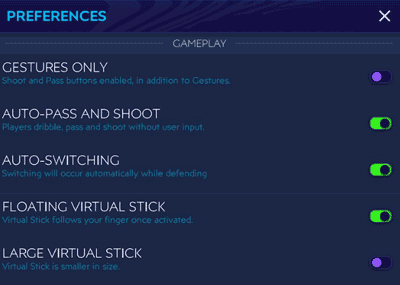
VIRTUAL STICK SIZE
On: Virtual Stick is larger in size.
Off: Virtual Stick is smaller in size.
FLOATING VIRTUAL STICK
On: Virtual Stick follows the user’s finger once activated.
Off: Virtual Stick is anchored to a location.
BUTTON SIZE
On: Game buttons are larger in size.
Off: Game buttons are smaller in size.
LARGE BUTTON SPACING
On: Enlarge button spacing
Off: Apply normal button spacing
GAME CONTROLS
On: Virtual Stick on the right and Skill Move Button on the left.
Off: Virtual Stick on the left and Skill Move Button on the right.
GESTURES ONLY
On: ‘Shoot’, ‘Pass’, and ‘Through’ buttons disabled (this is what EA recommends, but the majority of users turn off this feature and use the buttons instead).
Off: Shoot and Pass button enabled, in addition to Gestures.
CHANGE ATTACK DIRECTION AT HALF-TIME
On: Change attack direction at half-time.
Off: Don’t change attack direction at half-time.
DISPLAY VISUAL FEEDBACK
On: Visual feedback is ON.
Off: Visual feedback is OFF.
RADAR
On: Hide top-down view.
Off: Top-down view of players and the ball.
POWER SHOT ZOOM
On: Enable dynamic camera for Power Shots.
Off: Disable dynamic camera for Power Shots.
ADVANCED PASSING
On: Enable advanced passing in the game.
Off: Disable advanced passing in the game.
TAP/DOUBLE-TAP GESTURE PASS
On: Tap for ground passes, double-tap for lob passes.
Off: Pass type will be decided by the AI.
FAST POWER-UP RATE
On: Shorter power-up time for all passes and shots buttons.
Off: Normal power-up time for all passes and shots buttons.
AUTOPLAY
On: AI will control the active player when you are not using the Virtual Stick.
Off: AI will not control the active player when you are not using the Virtual Stick.
AUTO-PASS AND SHOOT
On: Players dribble, pass, and shoot without user input. Suitable for use in matches against weak AI.
Off: Players continue to dribble without user input.
CROSSING ASSISTANCE
On: Automatically adjust the power bar when crossing.
Off: Manually control the power bar when crossing.
PLAYER AUTO-SWITCH
On: Automatically switch players by system.
Off: Always manually switch players.
PLAYER AUTO-SWITCH MODE
On: Auto-switch will occur in all situations.
Off: Auto-switch will only occur during lofted passes, crosses, and loose balls.
CONTEXTUAL STRAFE DRIBBLE
On: Facing the opponent, your player keeps the ball close while dribbling near him.
Off: Your player will not contextually perform Strafe Dribbles.
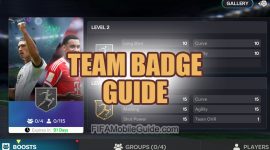 Team Badge Guide
Team Badge Guide Scouting Camp Guide
Scouting Camp Guide Leagues Guide
Leagues Guide Extra Time (Daily Picks) Guide
Extra Time (Daily Picks) Guide
The only thing I can think is soccer
How to switch a player for a throwing if you don’t want that player to throw during a throwing
How to clear a ball in guestre control
If the opponent want to score, I can’t make use of my keeper
Drag down the 2nd Defender button.
Hi. I still have some questions about gameplay not answered on article:
– How to move the goalkeeper to the striker with the ball? It is by selecting him and move him or there is a possibility to order him to make pression and play with a defender at the same time?
– How to put a defender on goal with goal keeper in a free kick?
Thats two things that I see other players do on game to take advantage that I dont know how to do.
Thank you.
Hi admin, in penalty kick, how to do a Panenka?
Hello,
I can’t buy anything with real money on my fifa mobile 21 in the past icould but since 21 the shop only shows free packs
what to do?
Try to use a VPN