Locker Room is a new feature that appeared in the EA Sports FC Mobile 24. Here, you can customize your team appearance starting from Crest, User Logo, Kit, and so on.
To access the Locker Room menu, from the main screen, tap on Club, then select Locker Room.
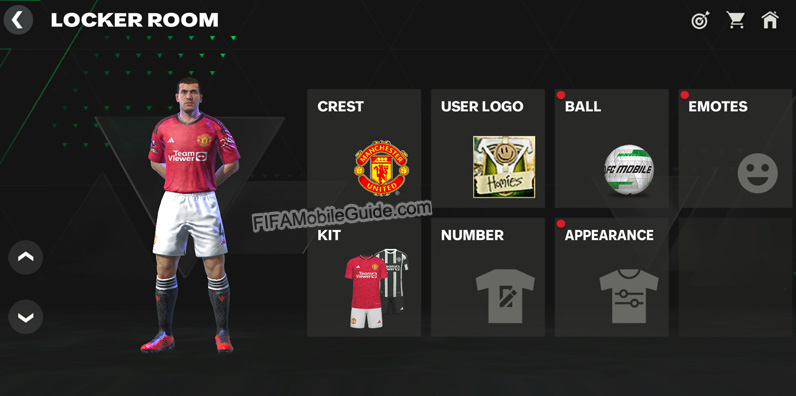
Crest
Here you can choose your team’s crest. This crest will appear next to your team when you play League Tournaments and Division Rivals matches.
You can select a club crest from over 40 leagues. You can also choose national team crests like England, Argentina, France, Spain, Italy, and others.
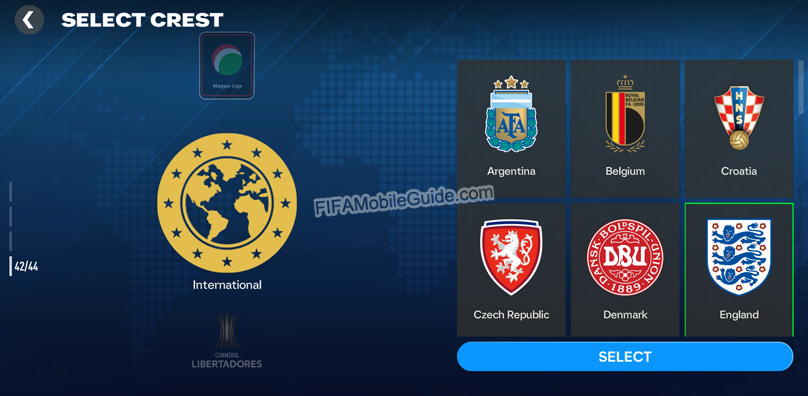
To choose or change a crest, scroll up or down on the league section on the left side, then select the club crest you want on the right side. Finally, tap the “Select” button.
User Logo
Here you can choose your team’s logo. This logo will appear next to your team almost everywhere.
You can obtain user logos from events, Star Passes, Division Rivals rewards, and Store Packs.
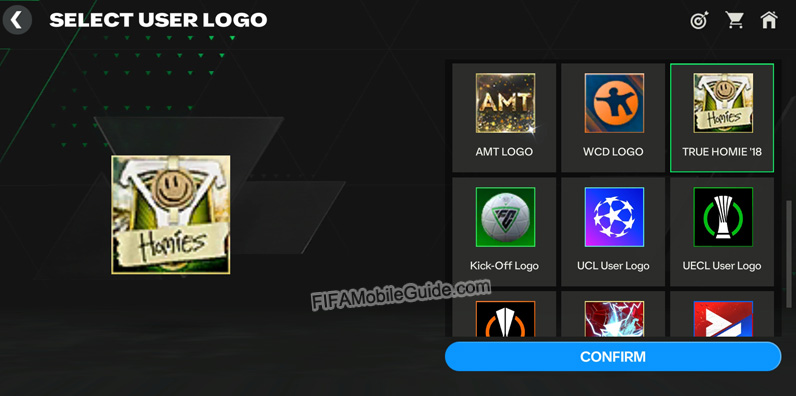
To choose or change a user logo, tap one of the logos on the right side, and see the preview on the left side. If you’re sure you want to choose that logo, tap the “Confirm” button.
Ball
Here you can choose the appearance of the ball when you play matches. You can choose the EA Sports Red/White or Blue/White ball, FC Mobile ball, Founders Ball, Nike Flight ball, or others.
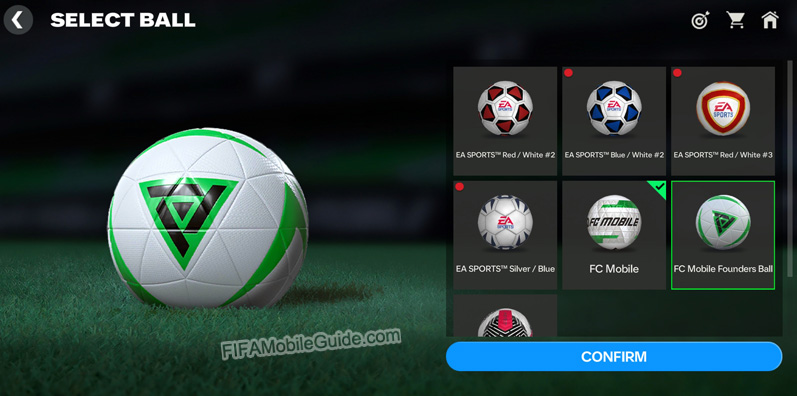
To choose or change a ball, tap one of the balls on the right side, and see the preview on the left side. If you’re sure you want to choose that ball, tap the “Confirm” button.
Emotes
Here you can choose emotes that you can send to your opponents when playing matches in Division Rivals. You can choose up to 6 emotes to use.
There are some default emotes available here but you can also obtain new emotes from events, Star Passes, and Store Packs.
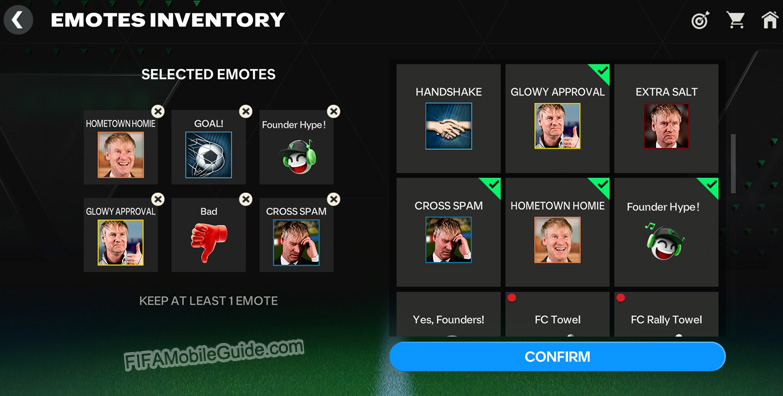
To choose emotes, tap emotes on the right side and tap the “Confirm” button once you have selected all of the emotes that you want to use.
To change emotes, tap the X symbol on the top-right corner of the emotes to remove them. Then, tap emotes on the right side to add them. Once you have selected all of the emotes that you want to use, tap the “Confirm” button.
Kit
Here you can choose your team’s kit or jersey. You can choose your default team’s kit, FC Mobile kit, Founders Kit, and others.
You can obtain new kits from events, Star Passes, and Store Packs.
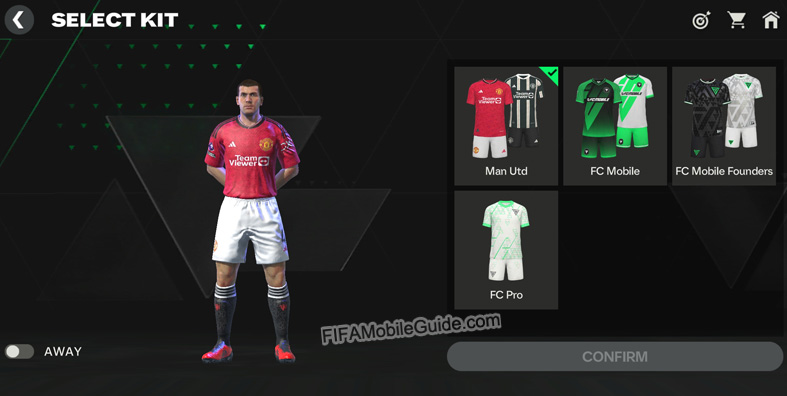
To choose or change your kit, tap one of the kits on the right side, and see the preview on the left side. If you’re sure you want to choose that kit, tap the “Confirm” button.
Number
Here you can choose the kit number for all players (Starting XI and Substitutes) in your team.
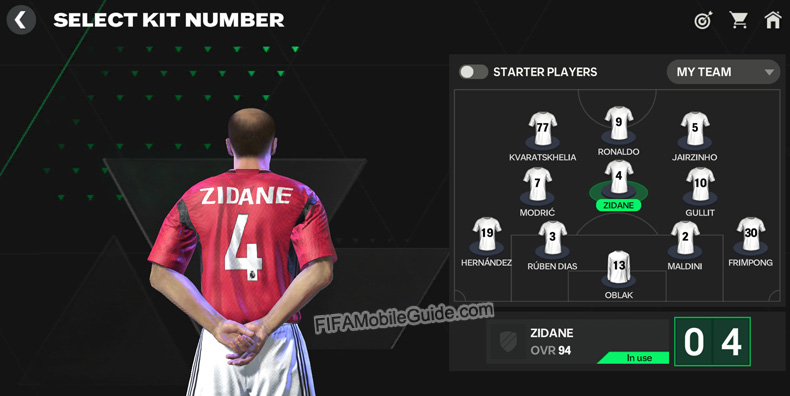
To choose or change your player’s number, tap one of your players on the right side, then tap his kit number in the bottom-right corner and type your preferred number. After that, tap the Change Number button.
You can do this for all of the players (Starting XI and Substitutes) in your team.
Appearance
Here you can choose your players’ appearance. You can customize their kit sleeves, socks, shoes, and others.
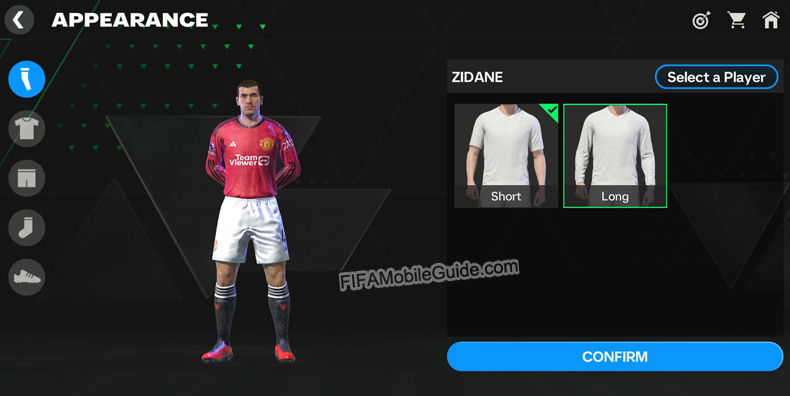
To choose or change your player’s appearance, tap one of the outfit icons on the left side, then choose your preference on the right side. After that, tap the Confirm button. Do this for all of the outfit icons.
You can also do this for all of the players (Starting XI and Substitutes) in your team. To do that, tap on the Select a Player button in the top-right corner, and choose a player that you want to customize its appearance.
 Scouting Camp Guide
Scouting Camp Guide Leagues Update Guide
Leagues Update Guide Extra Time (Daily Picks) Guide
Extra Time (Daily Picks) Guide Club Challenge Mode Guide
Club Challenge Mode Guide
Leave a Reply